How to Navigate Through ETTA?
Search for News
Enter one or more keywords in the search bar at the top of the page and click the "Search" button (depending on context, change the cluster number by clicking on "Default: 10 Clusters" dropdown). The system will retrieve a set of relevant news articles based on your search query.
The retrieved news will be grouped into meaningful clusters. Each cluster represents a unique topic or theme, making it easier to identify patterns and explore specific areas of interest. The sample retrieve sets will look similar to the visualization below:
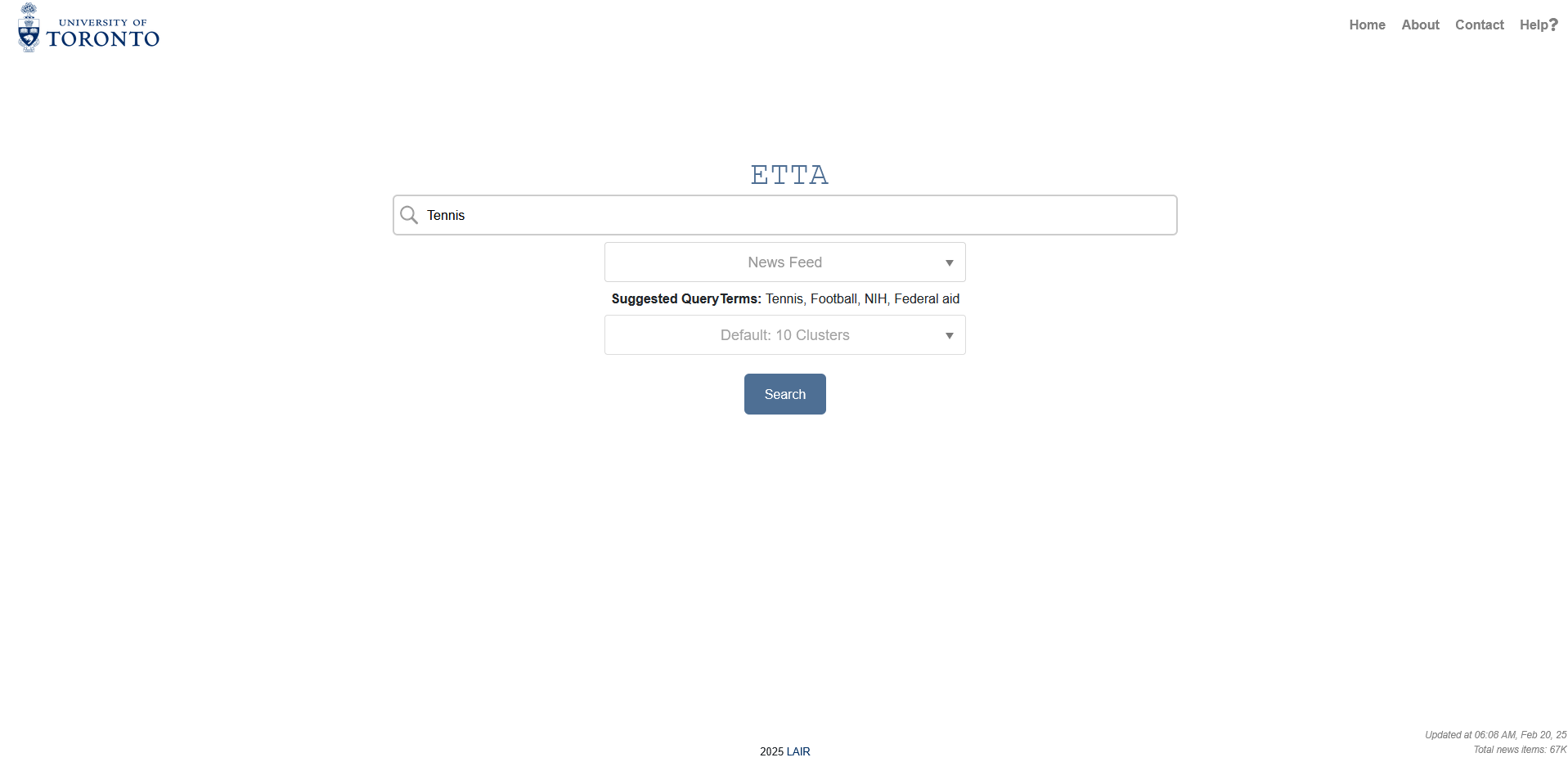
Figure 1: Putting the keyword
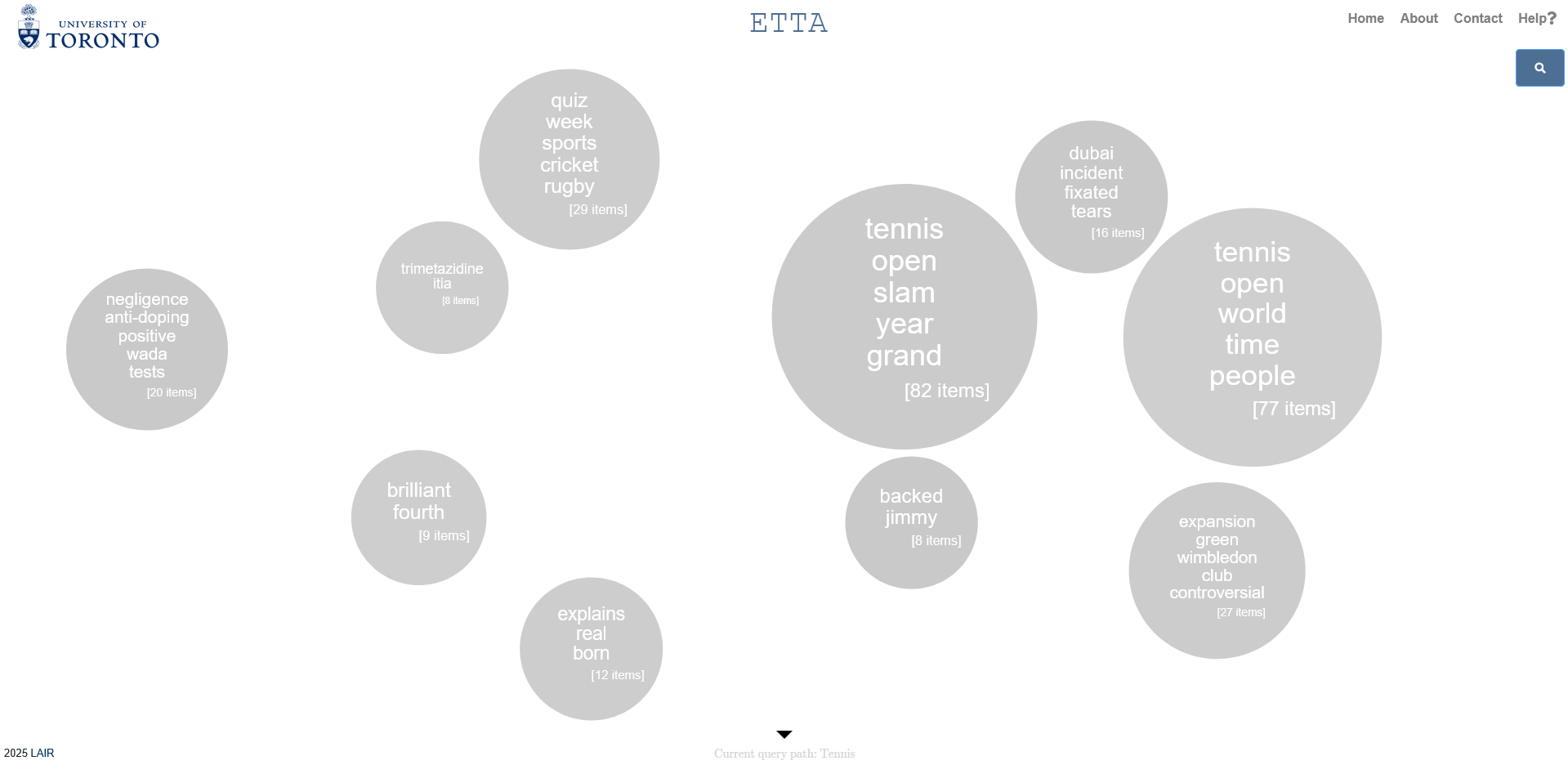
Figure 2: Retrieved results
Interactive Visualization
The clusters are displayed as interactive nodes in a graph-like visualization.
- Click on any node to view a summary or explore the news associated with that topic.
- Use your mouse to hover over clusters and quickly access the related news by clicking "show documents" (figure 3).
- Explore relationships between clusters to understand how different news topics are interconnected by clicking "show edges" (figure 4).
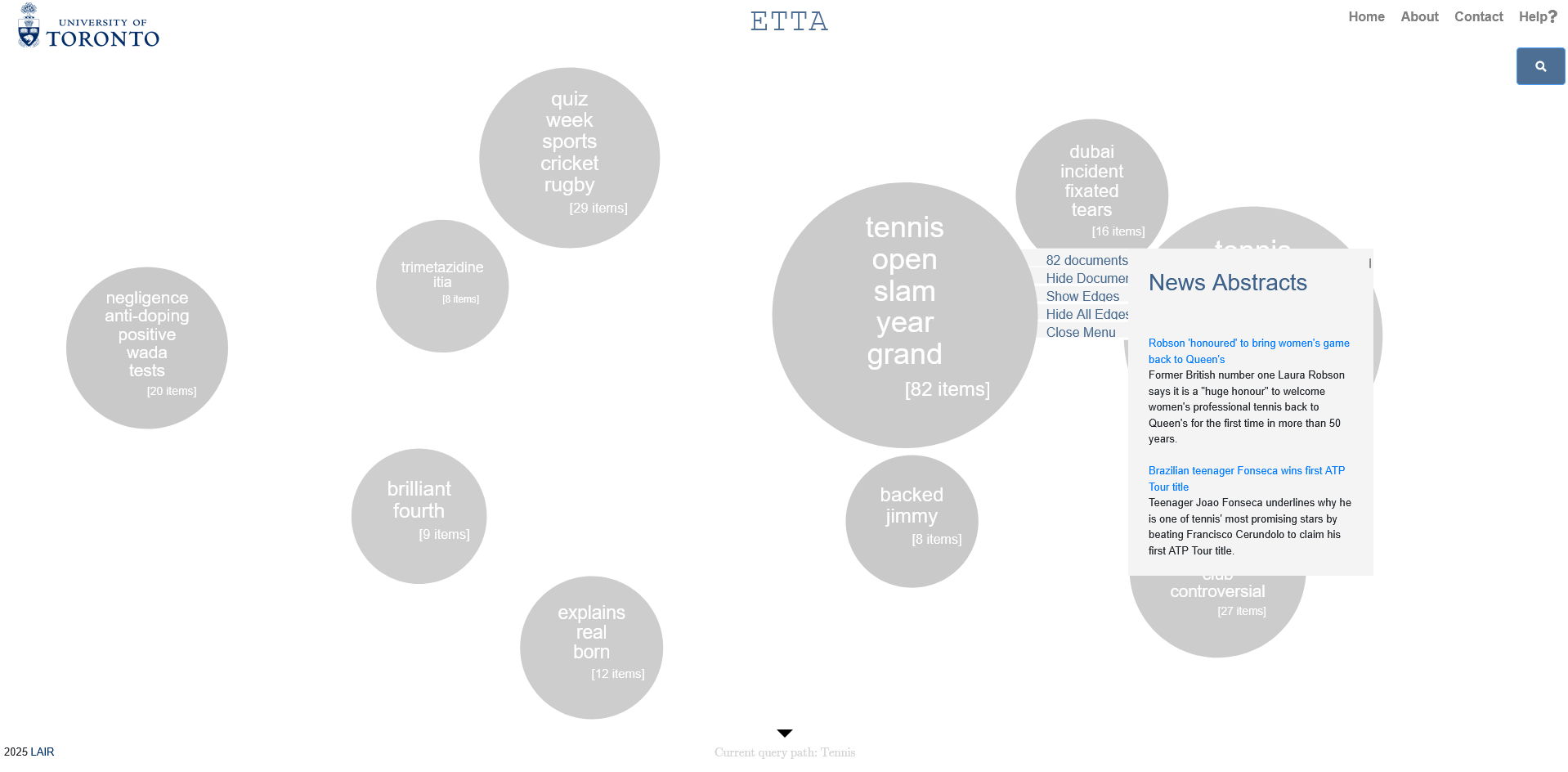
Figure 3: Relevant news
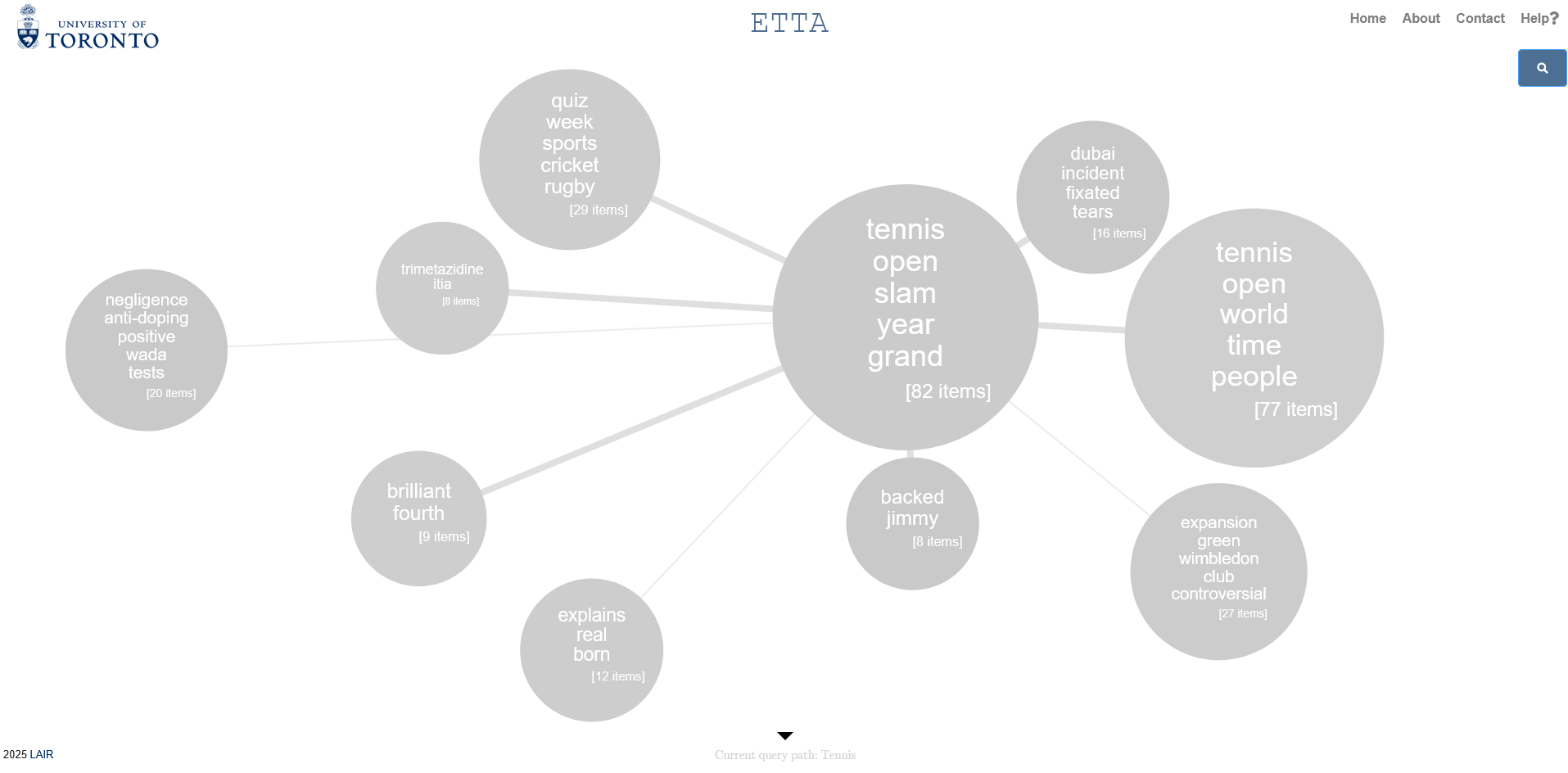
Figure 4: Similarities between news topics
Zoom-In/Out for Detail
You can zoom in and out of the visualization by selecting clusters using cursor and exploring these clusters in finer detail. This makes it easier to focus on specific topics or analyze specific topics at a more granular level. Figure 5 represents the selecting clusters and zoom in function, and figure 6 represents the zoom version of the visualization. You can return to previous start using zoom out button.
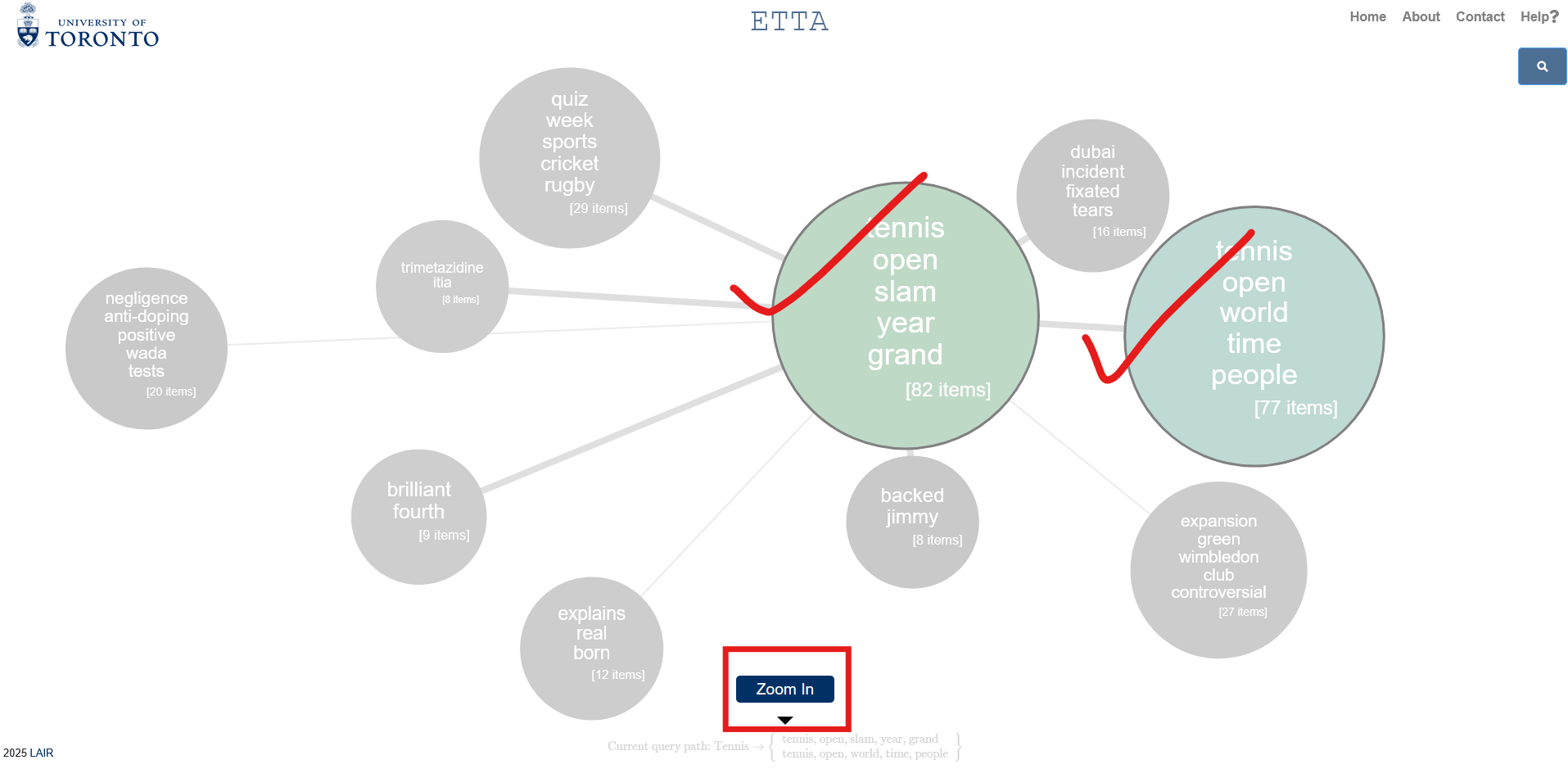
Figure 5: Relevant news
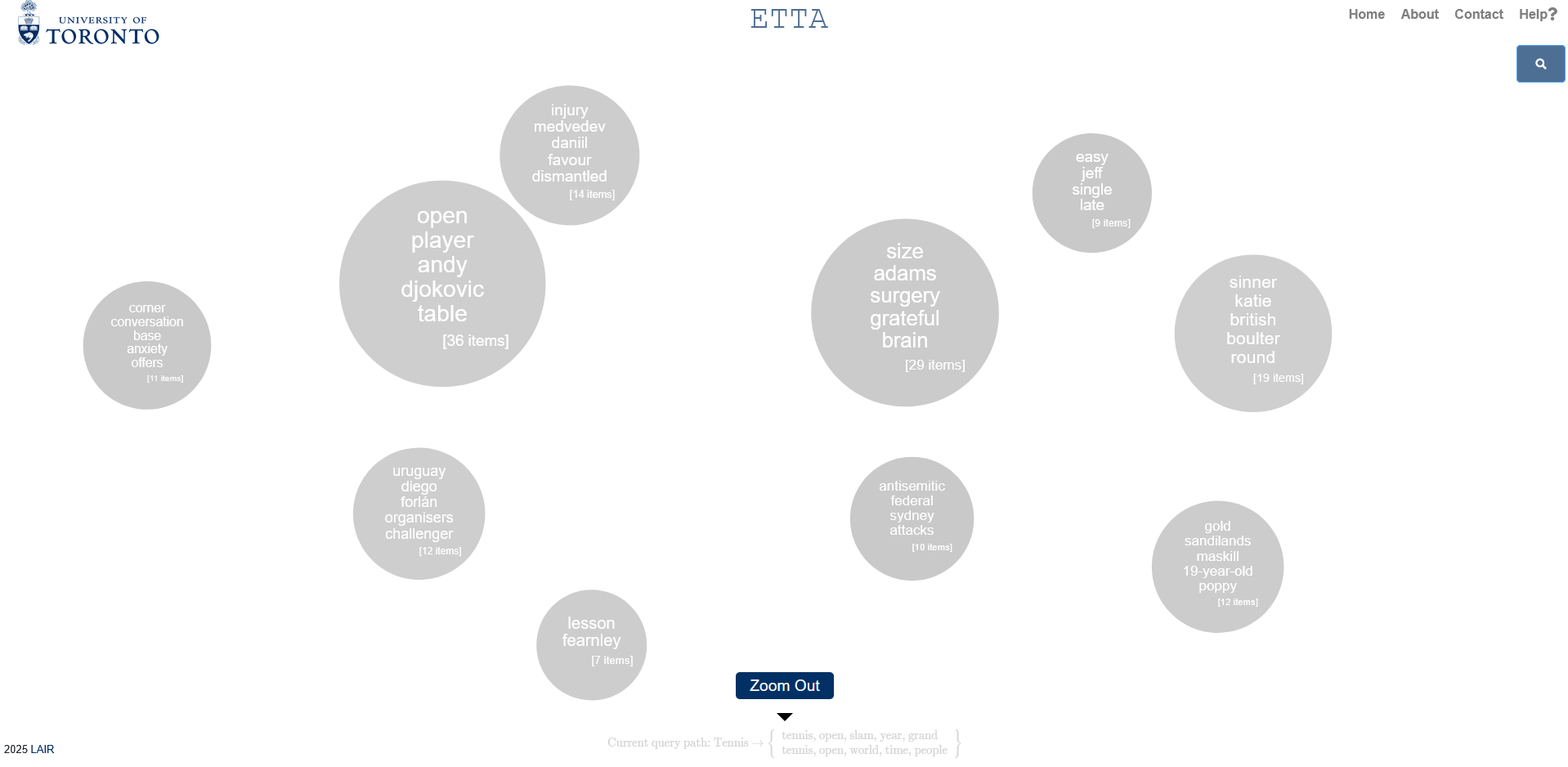
Figure 6: Zoomed version